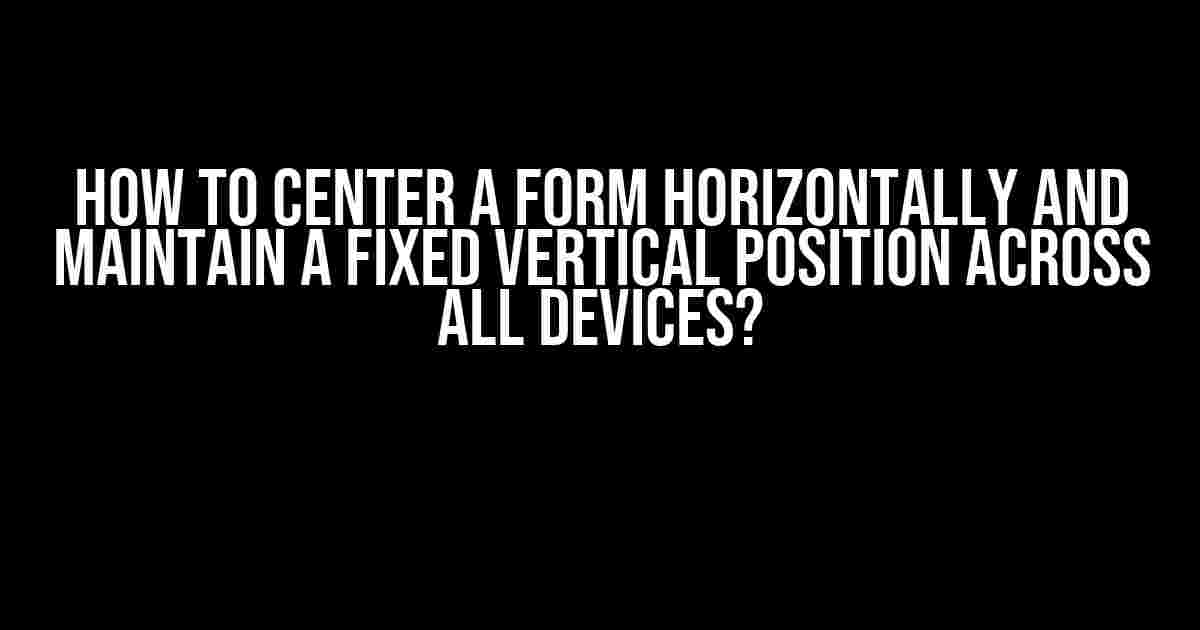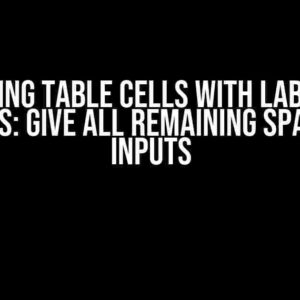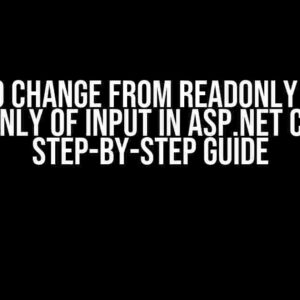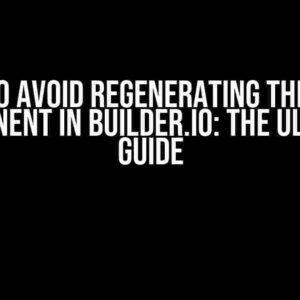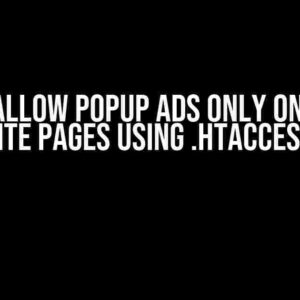Are you tired of dealing with forms that look great on one device but are wonky on others? Do you struggle to get your forms to center horizontally and maintain a fixed vertical position across all devices? You’re not alone! In this article, we’ll show you how to tackle this common problem and create forms that look amazing on any device.
Why is it so hard to center a form?
- Different screen sizes and resolutions: With so many devices out there, it’s hard to accommodate every possible screen size and resolution.
- Responsive design limitations: While responsive design is great for making websites adaptable, it can also make it tricky to center elements.
- Browser inconsistencies: Different browsers can render HTML and CSS differently, making it tough to achieve consistency.
- Form complexity: The more complex your form, the harder it is to center and maintain a fixed vertical position.
The solution: A combination of HTML, CSS, and flexbox
To center a form horizontally and maintain a fixed vertical position, we’ll use a combination of HTML, CSS, and flexbox. Don’t worry if you’re not familiar with flexbox – we’ll break it down step by step!
HTML structure
First, let’s create a basic HTML structure for our form:
<div class="form-container">
<form>
<label>Name:</label>
<input type="text" />
<br>
<label>Email:</label>
<input type="email" />
<br>
<label>Message:</label>
<textarea></textarea>
<br>
<input type="submit" value="Send" />
</form>
</div>
CSS styles
Next, let’s add some CSS styles to our form container:
.form-container {
display: flex;
justify-content: center;
align-items: center;
height: 100vh;
margin: 0 auto;
max-width: 600px;
padding: 20px;
border: 1px solid #ccc;
border-radius: 10px;
box-shadow: 0 0 10px rgba(0, 0, 0, 0.1);
}
Here’s what’s happening in this code:
display: flex;enables flexbox mode.justify-content: center;centers the form horizontally.align-items: center;centers the form vertically.height: 100vh;sets the form container to take up the full height of the viewport.margin: 0 auto;centers the form container horizontally.max-width: 600px;sets a maximum width for the form container.padding: 20px;adds padding to the form container.border;,border-radius;, andbox-shadow;add some basic styling to the form container.
Media queries for different devices
To ensure our form looks great on different devices, we’ll add some media queries:
/* For smaller screens (mobile devices) */
@media only screen and (max-width: 600px) {
.form-container {
max-width: 90%;
padding: 10px;
}
}
/* For medium screens (tablets) */
@media only screen and (min-width: 601px) and (max-width: 992px) {
.form-container {
max-width: 80%;
padding: 20px;
}
}
/* For larger screens (desktops) */
@media only screen and (min-width: 993px) {
.form-container {
max-width: 70%;
padding: 30px;
}
}
These media queries adjust the maximum width and padding of the form container based on the screen size.
Putting it all together
Now that we have our HTML structure, CSS styles, and media queries in place, let’s see how it looks:
<div class="form-container">
<form>
<label>Name:</label>
<input type="text" />
<br>
<label>Email:</label>
<input type="email" />
<br>
<label>Message:</label>
<textarea></textarea>
<br>
<input type="submit" value="Send" />
</form>
</div>
.form-container {
display: flex;
justify-content: center;
align-items: center;
height: 100vh;
margin: 0 auto;
max-width: 600px;
padding: 20px;
border: 1px solid #ccc;
border-radius: 10px;
box-shadow: 0 0 10px rgba(0, 0, 0, 0.1);
}
/* For smaller screens (mobile devices) */
@media only screen and (max-width: 600px) {
.form-container {
max-width: 90%;
padding: 10px;
}
}
/* For medium screens (tablets) */
@media only screen and (min-width: 601px) and (max-width: 992px) {
.form-container {
max-width: 80%;
padding: 20px;
}
}
/* For larger screens (desktops) */
@media only screen and (min-width: 993px) {
.form-container {
max-width: 70%;
padding: 30px;
}
}
Conclusion
Congratulations! You now have a form that’s centered horizontally and maintains a fixed vertical position across all devices. By using a combination of HTML, CSS, and flexbox, we’ve created a responsive and adaptable form that looks great on any device.
| Device | Form Width | Form Padding |
|---|---|---|
| Mobile devices | 90% | 10px |
| Tablets | 80% | 20px |
| Desktops | 70% | 30px |
This solution is flexible and can be easily customized to fit your specific needs. Remember to test your form on different devices and adjust the styles as needed.
Final thoughts
Centering a form horizontally and maintaining a fixed vertical position across all devices doesn’t have to be a daunting task. By following these simple steps and using a combination of HTML, CSS, and flexbox, you can create forms that look great and function well on any device.
Remember to keep your forms simple, responsive, and adaptable to different screen sizes and resolutions. With a little creativity and practice, you’ll be creating amazing forms in no time!
References
For more information on flexbox and responsive design, check out these resources:
- W3C Flexbox Specification
- A Guide to Flexbox by CSS-Tricks
- Guidelines for Responsive Web Design by Smashing Magazine
We hope you found this article helpful! If you have any questions or need further assistance, feel free to ask in the comments below.
Frequently Asked Question
Get ready to master the art of centering forms horizontally and maintaining a fixed vertical position across all devices!
What’s the quickest way to center a form horizontally using CSS?
You can use the following CSS code to center a form horizontally: `.form { margin: 0 auto; }`. This will automatically set the left and right margins to 0, and the top and bottom margins to `auto`, thereby centering the form. Easy peasy!
How do I maintain a fixed vertical position for my form across different devices?
To maintain a fixed vertical position, you can use the `position: absolute` or `position: fixed` property, along with the `top` or `bottom` property, to specify the exact position you want your form to appear. For example: `.form { position: absolute; top: 50%; }`. This will position your form 50% from the top of the page. Make sure to adjust the value according to your layout needs!
What’s the deal with responsive design? How does it affect my form’s position?
Responsive design is all about creating a layout that adapts to different screen sizes and devices. When it comes to positioning your form, you’ll want to use media queries to apply different styles based on specific screen sizes. For example, you can use `@media (max-width: 768px) { .form { … } }` to apply specific styles for devices with a maximum screen width of 768px. This way, your form will look fantastic on desktops, tablets, and mobile phones alike!
Can I use flexbox to center my form horizontally and vertically?
You bet! Flexbox is an excellent way to center your form both horizontally and vertically. Simply wrap your form in a container element, and apply the following styles: `.container { display: flex; justify-content: center; align-items: center; height: 100vh; }`. This will center your form both horizontally and vertically, while also making it responsive to different screen sizes. Flexbox is a great way to achieve this, as it’s supported by most modern browsers!
What are some common mistakes to avoid when centering a form horizontally and vertically?
A great question! Some common mistakes to avoid include not setting a fixed width or height for your form, not using the `box-sizing` property, and not accounting for different screen sizes and devices. Additionally, make sure to test your form on multiple devices and browsers to ensure it looks and functions as expected. By avoiding these common pitfalls, you’ll be well on your way to creating a beautifully centered form that wows your users!